The first way is to insert the image into a word document. I'm using Microsoft Works. Open a new document, go to insert pull down to image and then choose from file. Choose the image that you want by locating the file from where it is saved on your computer. Once you add it to the document it still maybe the whole size of the page. Click on the image and at one of the corners drag it in to make it the desired size. You can even add text at that point.
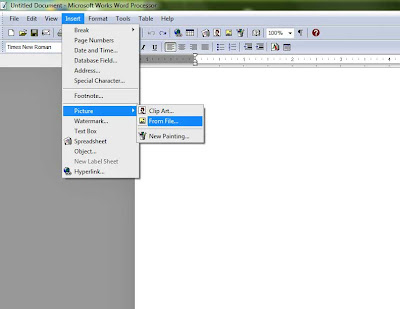
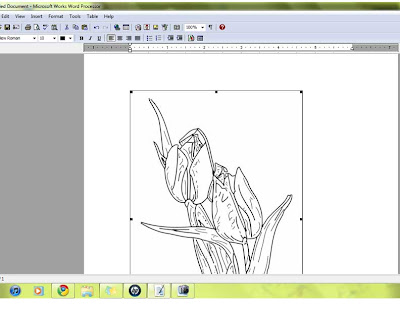
The second way is what I use most often just because it makes for the most efficient use of my paper. I can print a number of things at once either all of the same image or different. I am using Windows 7.
Open up explorer and select an image (single click, not double) and at the top of the window between slide show and email is a print key.
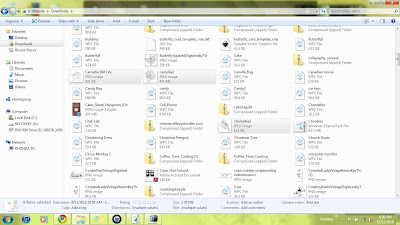
After hitting the print key a new panel opens, mine defaults to an 8.5 X 11 which is not what I want. If you scroll down on the right in this new panel there is an option for wallets. This is what I usually use because you can print 9 images on one piece of paper and I think they are a good size for cards. I've used the 3.5 X 5 and it is still too big for most things.

By selecting just one image prior to clicking print you can print multiple copies of one digi. Select the number of copies at the bottom. To print nine different images on one sheet you need to select each image. To select different ones use the control button while clicking on the image.
Now look closely at the one that I have here. There are nine pictures and if you look very close at the middle wreath it looks like some of the picture on the left is cut off. That is also the case for the top middle camellia. To make sure that doesn't happen un-check the box that says fit picture to frame.
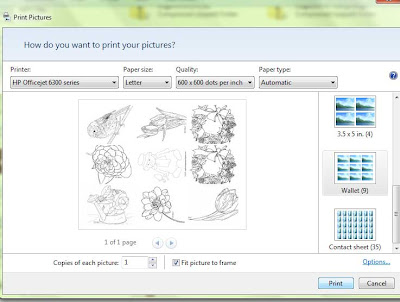
I print with my inkjet printer at the best setting. For work my printer is a laser jet which uses toner and it does not work well for digi's. The paper that I use is Cryogen White.
Hope this helps. Let me know if you have questions.
.


















 I tore out the page with school on it and used Mod Podge to seal it down. I attached the buttons and ribbon with a bit of glue and there it is. Next time I would use a bit less Mod Podge since the card warped a little but nothing that a little bending wouldn't straighten out. The Mod Podge did tint the card some but not very noticeable once dry.
I tore out the page with school on it and used Mod Podge to seal it down. I attached the buttons and ribbon with a bit of glue and there it is. Next time I would use a bit less Mod Podge since the card warped a little but nothing that a little bending wouldn't straighten out. The Mod Podge did tint the card some but not very noticeable once dry.
.jpg)









